Concepts
Learn how Index is organized so you can make full use of the platform.
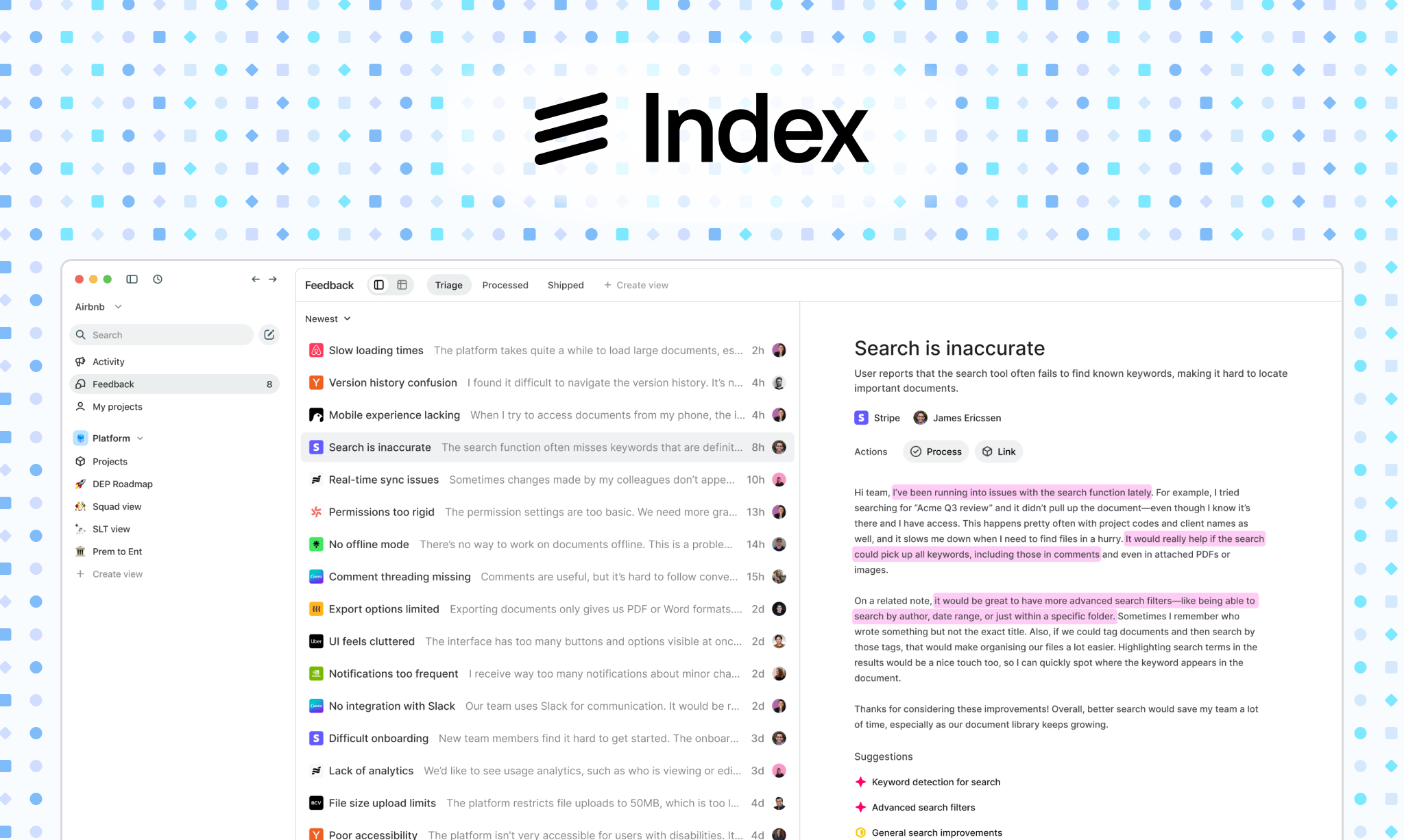
Workspace
The Index workspace is the container for all the data in your company, including Feedback, your Product Hierarchy, and Teams. We automatically create or assign you to a workspace based on your email's domain when you sign in to Index for the first time. You can invite users to your workspace by entering their email in Settings -> Members. As a user, you can switch workspaces after being invited by using the workspace menu in the top left.
Feedback
When Index detects feedback from your customer conversations, it will appear in your workspace with the relevant parts of the conversation already highlighted. Feedback is automatically associated with a Person (who gave the feedback), Company (where they work), and the relevant items in your product hierarchy. It only creates feedback from these when it detects a relevant message. It starts in the 'Triage' state, and after you've reviewed it, you can move it to 'Processed'.
You can categorize the feedback you receive using Fields, available on the right side of a feedback item. This gives you the ability to sort feedback into fields like Company size, Importance, Product Area, and Type. You can create your own fields for full flexibility.
Product hierarchy
Your product hierarchy is your tree of work items, from small tasks through to large company-level objectives (and everything in-between).
We create an initial product hierarchy (including Projects, Initiatives, and Goals), but you can customize the types available in the hierarchy to match the way your company talks about work.
By default, you'll be creating Projects (a type of work item), which are owned by Teams. As your needs get more advanced, you can place Projects under other work items, such as Initiatives, Goals, and any custom types you create.
Our most advanced customers have a hierarchy that looks like Issue -> Project -> Initiative -> Strategy, but you can also ladder work items under types like 'Problem' or 'Solution'.
Fields
Every type in the product hierarchy has associated fields. You can customize the fields available in your workspace by clicking 'Fields' in the toolbar.
We create an initial set of fields by default. Most of these can be customized or deleted, but some (like Start and Target date) are system fields that can't be changed.
Based on the information you want to capture about your projects, you can create additional fields to aid your planning and prioritization. Index currently supports the following field types:
- Select (including multi-select)
- User
- Team
- Date
- Checkbox
- Text
- Link
- Number
- Rating
- Formula
- Company
- Figma
Teams
Your workspace contains one or multiple teams that own views and items in the product hierarchy.
When a workspace is created, we automatically import teams from Linear (if connected) or create an initial team named after your company (if using Index standalone or with Jira).
Teams are designed to represent your organization's structure in the real world, so that you can view work at any level of the company. This means you can link teams to parent teams in settings, which will automatically roll up their projects. A common team structure for using Index at scale is to have teams at each level of Company -> Department -> Squad, linked by the parent team functionality.
You can jump between teams by clicking the name of the team you are currently viewing and selecting a different team in the dropdown menu.
Views
Views are owned by teams and appear under the team name in the sidebar. Views let you look at your product hierarchy through the lens of specific fields, grouping, filters, and layouts.
Once two or more people start collaborating on a view, any changes to filters or grouping will need to be saved by clicking 'Save for everyone' in the top right.
By default, new views are created with the 'Table' layout, one of many layout types available in the platform:
- Table: a spreadsheet-like view of your product hierarchy that allows for working across a large number of fields.
- Canvas: a flexible whiteboard that allows you to brainstorm ideas, organize projects spatially, and create visual relationships
- Roadmap: a timeline view of your work items, making it easy to visualize your schedule over time.
- Board: a kanban-style board view of your work items, making it easy to track progress through a workflow.
You can switch layouts within a view at any time, and your filters and grouping will be preserved.
Canvas
The Canvas view is a flexible whiteboard that allows you to brainstorm ideas, organize projects spatially, and create visual relationships between different elements. It's perfect for early-stage planning and ideation.
Table
The Table view presents your projects in a structured, spreadsheet-like format. It's ideal for detailed analysis, sorting, and filtering projects based on various attributes.
Roadmap
The Roadmap view displays your projects on a timeline, making it easy to visualize project schedules, dependencies, and resource allocation over time.
Board
The Board view organizes projects in columns based on their status or other criteria, similar to a Kanban board. It's great for tracking progress and managing workflows.