Quick start
Everything you need to hit the ground running.
Intro to Index
Get a high-level overview of the Index platform by watching a demo from one of our founders:
Book an onboarding
You can always book an onboarding call with the team to get a walkthrough of Index live and have any of your specific questions answered.
Connect your issue tracker
Index supports syncing with Linear (Issues, Projects, and Initiatives) and Jira (Issues and Epics).
You'll be prompted to connected an issue tracker in the top right of the app, or you can visit Settings -> Integrations by clicking your workspace name in the top left at any time. If you signed in with Linear, it will be connected automatically.
Once connected, you can pull items into Index to plan with them, and later, push items to your issue tracker from Index when they are ready for delivery.
Index can also be used standalone without an issue tracker, or you can connect one later.
Connect feedback listeners
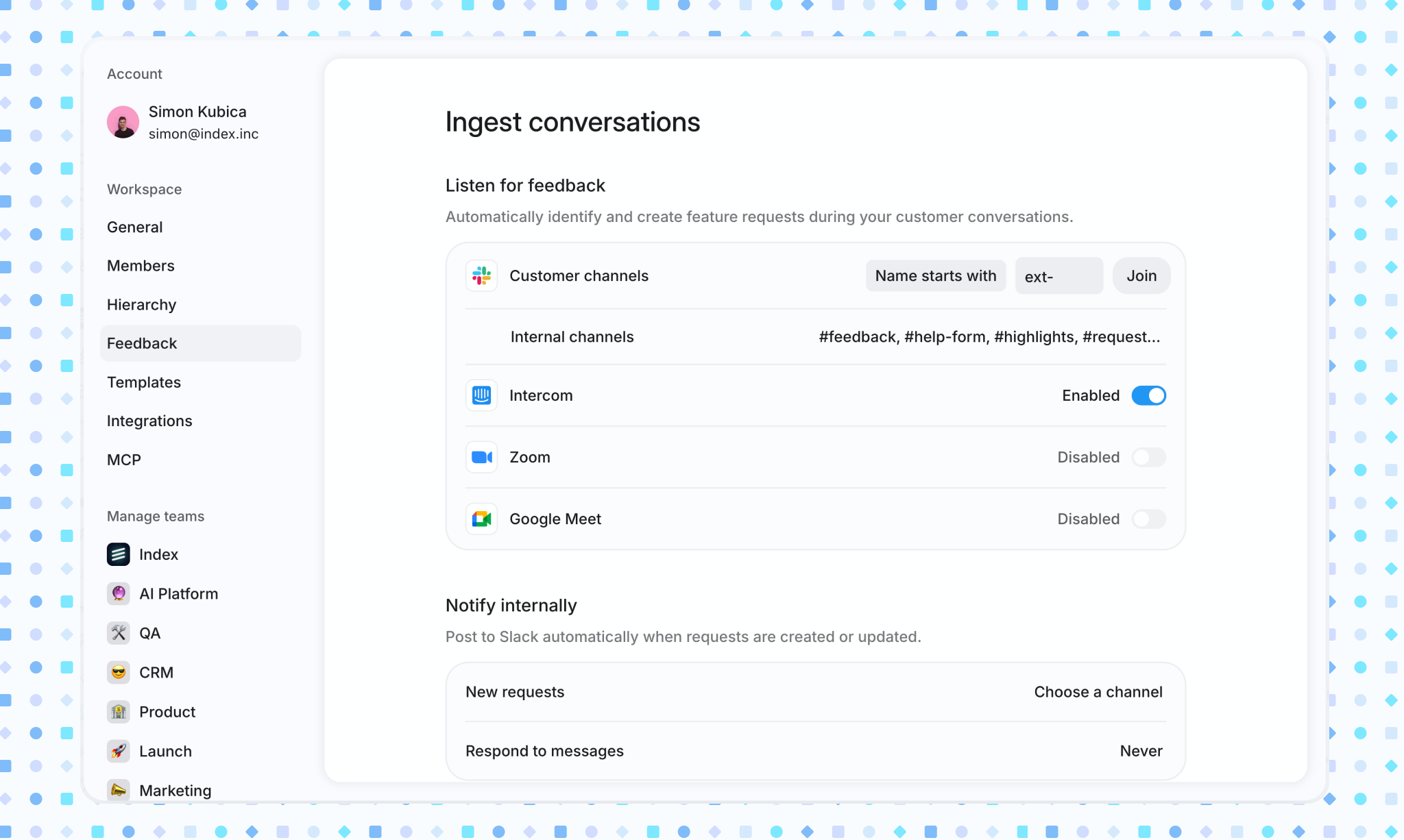
Index has built-in support for automatically detecting feedback and feature requests from your customer conversations in Slack, Intercom, Zoom, and Google Meet. This will surface customer feedback in the 'Feedback' menu item, where AI will automatically link this feedback to Projects and Requests.
New feedback will appear in the 'Triage' view, where can you view the suggested linked work items and add your own. Once you've reviewed a feedback item, you can click the 'Process' button to move it out of the triage queue.
To start the flow of feedback into Index, visit Settings -> Feedback to connect your Slack and Intercom workspaces. To add Zoom or Google Meet, please contact us for pricing.
Set up your teams
The projects and views you'll create in Index will be associated with a team. To get you started, we create an initial team named after you or your company, which you can rename in settings.
If you plan to use Index across multiple teams, now is a good time to create them. Click the team name in the sidebar (under 'My Projects') to switch teams, or create a new team.
If you connect Linear, we'll automatically import your Linear teams into Index. If you don't need some of these teams, you can delete them in settings and Linear won't be affected.
Teams can be managed in settings, where you can also associate them with Linear teams, Jira projects, Slack channels, and more.
Create your first project
We add a few example projects by default (such as 'Multi-region support'). You can delete these when you're ready to get started creating your own.
Pick a team and create your first project. For convenience we offer multiple ways of creating projects to suit any context you might be in when planning:
- Through the create button in the toolbar, which will open a creation form allowing you to add more details before submitting
- Inline directly in the table, great for quickly getting down multiple ideas
- Through the global create button in the sidebar
- From a template
Jump between layouts
To support every stage of the planning process, Index supports the Table, Timeline, Board, and Canvas layouts. You can switch between these at any time in the toolbar to present your view in a different way. The projects you see in a view are consistent across every layout.
You're ready to go
Congrats! You're all set and ready to start planning like a pro. Dive into other parts of the guide for more detail, or reach out to the team if you need any support.