Index integration for Slack
Unify chat and product with the Index integration for Slack
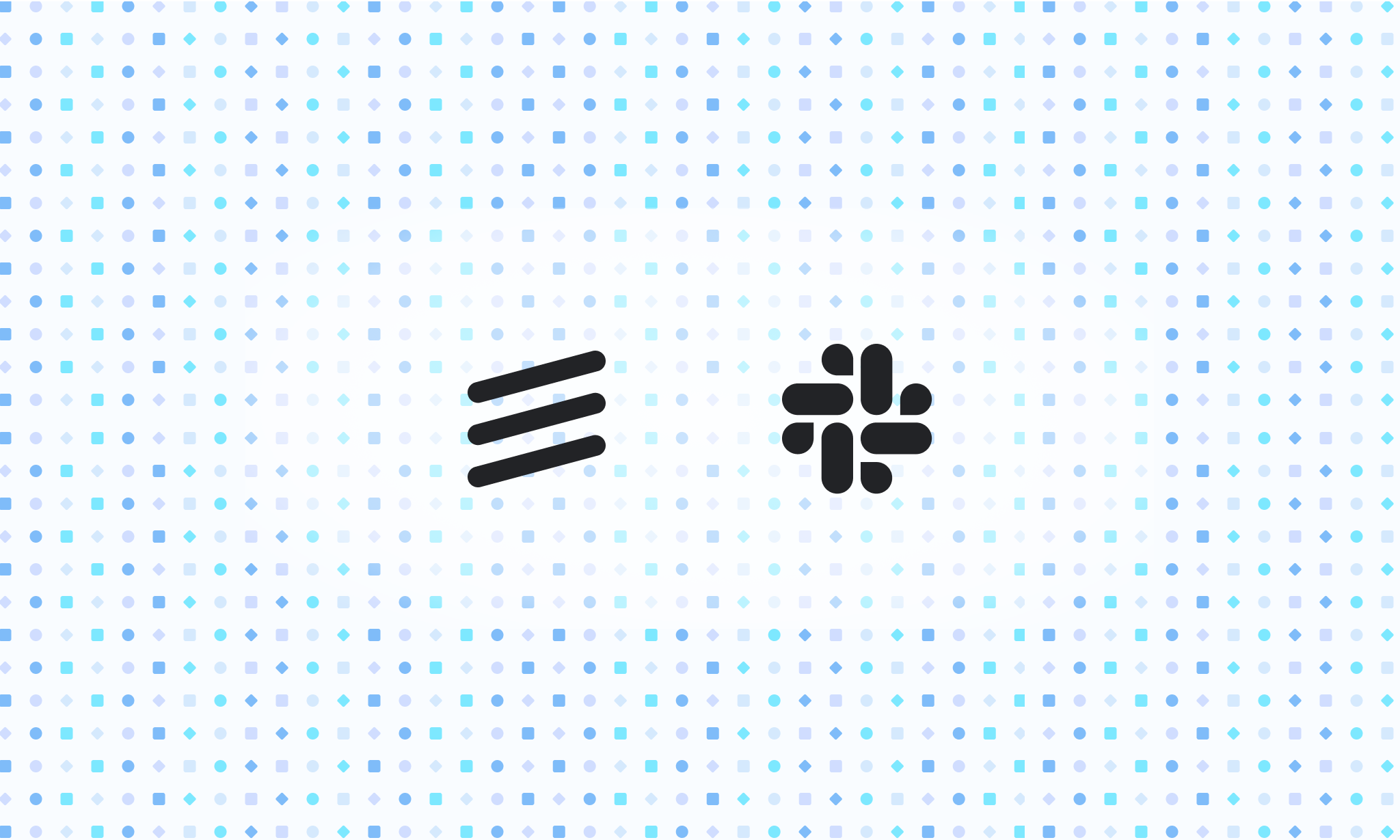
Overview
Index is designed to connect directly with Slack to seamlessly unify your team and customer conversations for product discovery. Connecting Slack brings a number of powerful features into both your Slack and Index workspaces, covered in this guide.
Set up
To connect the Index integration for Slack, follow these steps:
- Go to Settings via the top left of the Index app.
- Select "Integrations" from the sidebar
- Click on "Slack" and follow the authentication steps
Please note that your Slack and Index accounts must have the same email address in order for the integration to connect successfully. If you are seeing an error, please visit https://[insert-your-org-here].slack.com/account/settings#email to ensure your the email address for your Slack account matches with Index.
Feedback detection
Index Feedback is designed to automatically detect customer feedback and feature requests. This feature supports both internal and customer channels. To set this up, go to Settings -> Feedback in Index. Once Slack is connected, you'll be able to specify the channels to add the Index listener to, either by selecting them manually or adding a naming convention (e.g. #ext-)
How it works
Index will use AI to automatically process messages and only create feedback when it detects a relevant message. This automatically includes context about your company and the product you are building. If you would like to tweak the AI prompt, you can do so in Settings -> Feedback under the "AI settings" header.
Feedback detection in private channels
You can add Index to private Slack channels, but you must do so from Slack directly. Index does not have visibility into private channels until it is added to them directly.
Inside of the channel you wish to add Index to, type /invite @Index.
Create feedback
You can manually send feedback to Index from Slack by using the 'Create feedback' message action. This will automatically create a corresponding feedback item in Index with the message attached. If the feedback has already been automatically detected, it won't be duplicated.
Create projects
You can create items in your work hierarchy directly from Slack messages via actions. On any message in Slack, click the ellipsis menu. If Index does not appear by default, click on "More message shortcuts". Select "Create project", and a modal will prompt you to add details and create an Index project.
Send Index notifications to Slack
Updates to items in your team's Index product hierarchy can be sent to Slack automatically. To do so, go to Settings and select your team. Under the Connections heading, select "Slack notifications" and choose a channel to send updates to.
At this time, all status changes will be sent to Slack. In the future, we plan to add the ability to send notifications for changes to specific fields or the addition of new work items.
Pricing
The Index integration for Slack is free to use for workspaces with up to 3 Index editor users, for more information on pricing please visit our pricing page.
Privacy
For more information about how Index handles your Slack data, please visit our privacy policy page.