Import and export data
Index makes it easy to bring in data from other tools and export your work when needed. This guide covers the various import and export options available in Index.
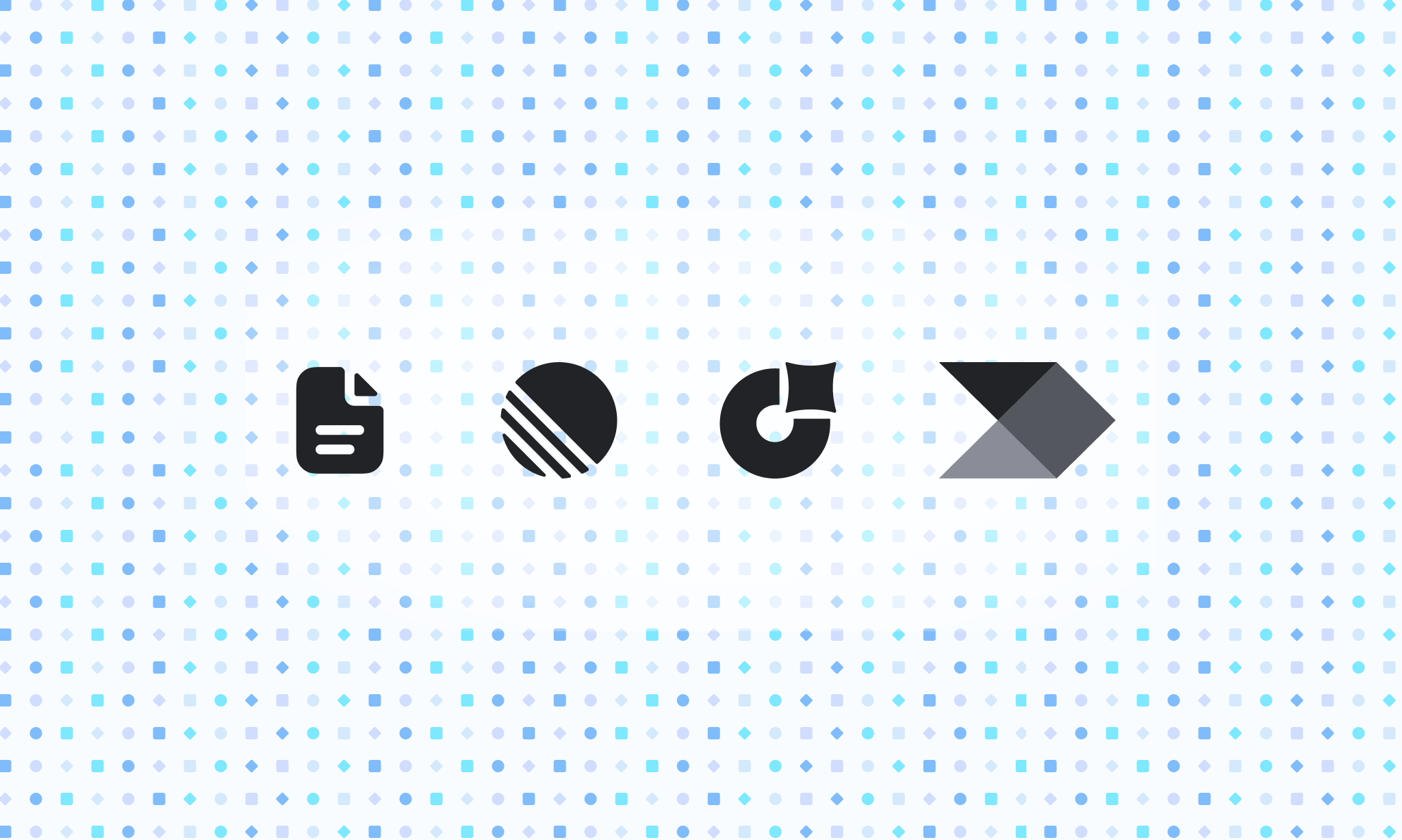
Data import
We currently support data import from CSV, which covers migrating to Index from almost all other SaaS tools. Please send your CSV file to us at support@index.inc. You'll receive an email on completion, typically within 1 to 3 days.
Import from Linear
Your work in Linear can be imported into Index directly, using the Linear sync. Click the Linear button in the top right of any view to import Projects and Initiatives. For more details see the Linear sync page of the guide.
Import from Jira Product Discovery
Your ideas in Jira Product Discovery can be imported into Index directly, using the Jira integration. Once connected in Settings -> Integrations -> Jira, you'll need to connect your Index team to your Jira Product Discovery project. Once done, you'll see a Jira button in the top right of any view that will allow you to pull in ideas.
We offer tailored migration assistance for Jira Product Discovery if you are moving a large workspace. For more details please contact us.
Import from Productboard
We offer tailored migration assistance for Productboard if you are moving a large workspace. For more details please contact us.
Data export
You can always export your Index data to CSV. To do so for your product hierarchy, follow these instructions:
- Navigate to Settings
- Under the "Data import and export" heading, select "Export Index projects to CSV"
- Click Download CSV and the CSV file will be downloaded to your computer.
- The export will contain all work items in Index as well as corresponding field values.
If you would like to export feedback to CSV (or any data not covered here), this is available by reaching out to our support team.
Migration assistance
For complex migrations from other tools, Index offers white-glove data migration services:
- Contact us with details about your current tooling and the size of your workspace
- Our team will reach out to work with you on a migration plan and timeline
- We'll handle the technical aspects of the migration
- You'll receive a migrated workspace with your data intact