Jira integration
Connect your delivery tool
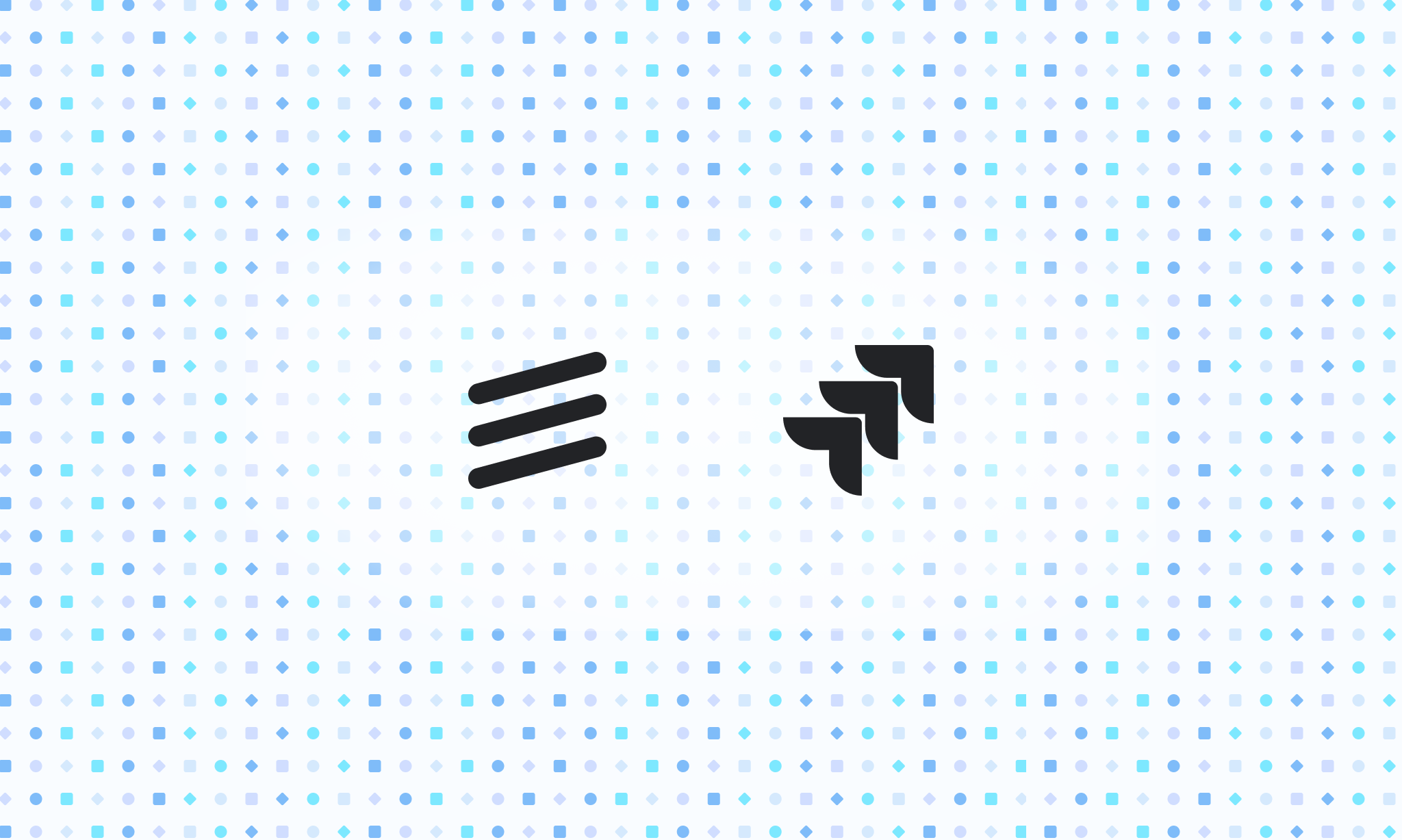
Overview
Index is designed to work in sync with Jira for your engineering delivery. When using both tools, you can start in Index for your high-level customer feedback analysis and project ideation, then move to Jira for your engineering execution. This lets you take advantage of Index's powerful features for automatic customer feedback and feature request detection, advanced planning, and more, without sacrificing context in your engineering tool.
Set up
To connect the Jira integration, follow these steps:
- Navigate to your workspace settings through the menu in the top left of the app.
- Select "Integrations" from the sidebar
- Click on "Jira" and follow the authentication steps
Once connected, you'll gain access to a new "Jira" field (allowing you to push and link Issues and Epics), and see a Jira button in the top right of the toolbar (for pulling context into Index).
Pull, push, and link work
Your Jira connection allows you to pull Issues, Epics, and other custom work items into Index as a part of your product hierarchy. You can do this using the Jira button in the top right of the toolbar, and it's the best way to get started with Index if you're already using Jira.
Once set up, Jira will be automatically collecting your customer feedback, and you'll also be creating ideas for new projects or tasks directly in Index. This is where push comes in handy. At any time, you can "Push" your work to Jira as an Issue or Epic.
The following context will carry over to Jira, and stay in sync even if updated in Jira directly ("two-way sync"):
- Status
At this time, some information will push to Jira, but will not stay in sync between tools if updated after that. Push-only information includes:
- Name
- Description
If you have a work item in Index that maps directly to something that already exists in Jira, the Jira push button has a secondary "Link" option that will allow you to connect the objects between systems. Once linked, they will sync as usual.
Best practices
We recommend the following workflow for product teams using both tools:
Collect feedback with Index
Index allows you to collect feedback automatically through listeners that connect to where you're already talking to your customers (like Slack and Intercom).
Turn feedback into detailed feature requests / projects
As you start to see patterns in your feedback, Index will help you group these into feature requests / projects. You can then plan and prioritize this future work using fields and advanced scoring systems like formulas.
Create views to share the plan with stakeholders
When you're ready, use 'Share' in the top right of any view to share your plan with stakeholders. Have the confidence that they'll be able to see the reasoning behind your decisions thanks to the customer feedback, prioritization scores, and more associated with your plan.
Push to Jira
When your engineering team is ready to get to work, you can push directly to Jira, and context will carry over and stay in sync.
Limitations and future enhancements
There are limitations with the Jira sync today that we plan to address in the future. If any of these are significantly impacting your workflow, please contact us:
- Fields do not sync between Index and Jira, aside from the Status field
- Comments do not sync between Index and Jira
Switching from Jira Product Discovery
Your ideas in Jira Product Discovery can be imported into Index directly, using the Jira integration. Once connected in Settings -> Integrations -> Jira, you'll need to connect your Index team to your Jira Product Discovery project. After that, you'll see a Jira button in the top right of any view that will allow you to pull in ideas.
We offer tailored migration assistance for Jira Product Discovery if you are moving a large workspace. For more details please contact us.
Frequently asked questions
My Jira integration is connected but not showing my Jira data
In rare instances, the Jira integration may require disconnecting and re-connecting, which can be done via Settings -> Integrations. Please contact us if you continue to experience issues after this.
How can I disable the Jira sync?
You can disable Jira sync by disconnecting it in Settings -> Integrations -> Jira.